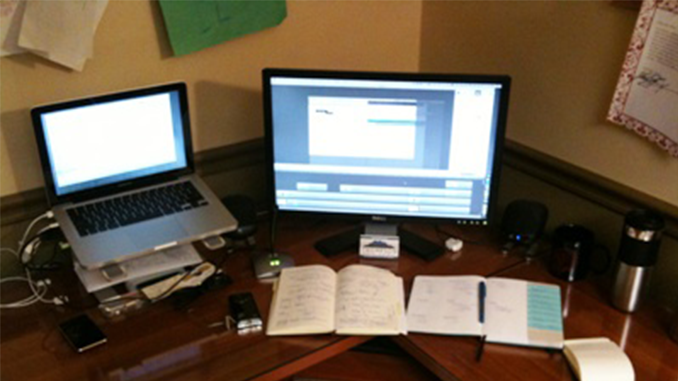Interview with Loveland High School’s Scott Elias
 Last week, I interviewed Joshua Rosenbaum from MailChimp about his ScreenFlowing experiences. My next subject is Scott Elias, Assistant Principal at Loveland High School in Colorado. Scott uses a much simpler set up than Josh had, and his “studio” easily sits entirely on his desk. But Scott manages to put together some pretty great screencasts all the same. It serves to prove that it doesn’t take a professional studio, or the latest, best equipment to create professional-looking, educational, and interesting screencasts.
Last week, I interviewed Joshua Rosenbaum from MailChimp about his ScreenFlowing experiences. My next subject is Scott Elias, Assistant Principal at Loveland High School in Colorado. Scott uses a much simpler set up than Josh had, and his “studio” easily sits entirely on his desk. But Scott manages to put together some pretty great screencasts all the same. It serves to prove that it doesn’t take a professional studio, or the latest, best equipment to create professional-looking, educational, and interesting screencasts.
Read my interview with Scott to learn about his screencasting process and tips.
How long have you been screencasting ?
I’ve been doing screencasts for our faculty, staff, and students for about two years. I started with some of the free, browser-based software available on the Web. Those are fine for emailing a quick person-to-person, on-the-fly screencast, but eventually I outgrew their limited capabilities and needed something more powerful that would allow me to do some post-production and create a very polished, professional product. I first heard about ScreenFlow on an episode of MacBreak Weekly a couple years ago and it sounded like exactly what I was looking for.
For what purpose to do you make your screencasts?
We’ve gone through quite a few software updates over the last couple years in my school district. We have a new, web-based student information system and we’ve begun using Google Calendar to share events with the community. The majority of my screencasts are created to support our faculty and staff as they get oriented to these new applications and to help our parents and community as well.
Do you do all the screencasting for your school or is it a collaborative effort?
I am the only one currently screencasting right now, but I have had a lot of interest from teachers who think that it might be a good way to archive lectures given using PowerPoint or Keynote so that they can be accessed by students who miss class.
What kind of studio do you have?
Hardly a studio, really. It’s pretty barebones. I have a 13″ MacBook Pro that I absolutely love. When I’m at my desk, it’s connected to a 24″ Dell LCD display. I also use an Apple Wireless Keyboard and Logitech Bluetooth Mouse. For audio, I use a cheap USB mic that gets the job done.
What do you find to be the most challenging aspect of creating your screencasts?
For me, the most challenging part is keeping them short and simple. Teachers are busy and they aren’t likely to sit down and watch a 20 to 30 minute video. I find 3-5 minutes to be the optimum length and I do that by addressing only one or two issues in a particular screencast. If it has to go longer, I generally find it better to break it into multiple, shorter screencasts.
What’s the process you use for creating your screencasts (how do you go from blank slate to completed screencast?)
Most of my screencasts arise out of a particular need or a question that has come up so many times that I think a screencast would be useful. I’ll usually walk through what I want to do a couple times to make sure all of my windows and applications are staged for easy access, and I will write down a very loose outline and start recording.
I used to worry more about having a script, but since ScreenFlow lets me go back and edit the audio after the fact I don’t obsess about it as much anymore. I really love the conversational style of Don McAllister’s screencasts at screencastsonline.com and after watching quite a few of his I’ve found that a less scripted approach works well for me, too. I still try to get it right the first time, but if I don’t, I know I can fix it in post-production.
Do you have a screencast that you’re especially proud of?
I like my overview of the LHS web presence. Not only does it showcase the work our student web designers are doing on our school site, but it also highlights some of the features in ScreenFlow that really make for an effective screencast.
What other programs/accessories do you use besides ScreenFlow to create your screencasts?
I have a Flip Mino HD, but I have not yet made use of it in my screencasting. The ability to overlay other video or put yourself into the screencast was one of the main features that initially attracted me to ScreenFlow.
I use an inexpensive USB mic and it gets the job done fairly well. I am also a podcaster on Practical Principals and I use a Blue Snowball for that, which I love. Eventually, if I continue to develop my screencasting skills, I’d like to get a Snowball for my desk at work as well. It’s a great multipurpose USB mic that can be configured to work up close for screencasting or podcasting in addition to being used in a larger space as an omni-directional mic.
What advice would you give to someone just starting out screencasting?
Keep it simple! People are much more likely to take 3 to 5 minutes to watch a screencast that answers their one specific question than to spend 20 minutes on a comprehensive overview of everything a program can do.
I also think that being an educator helps a bit because I always ask myself, “What do I want the viewer to be able to do after they’ve watched this?” and I work backwards from there. I also try never to assume too much prior knowledge on the part of the viewer.
What do you like about screencasting?
I think education is sometimes a bit behind the curve when it comes to leveraging powerful tools like screencasting to support teachers and community. Before I did my first screencast, we were putting out 7 or 8 page printed documents with screenshots, arrows, and step-by-step written instructions. Not only is this an incredible waste of paper, but a screencast is so much easier to follow and can be readily accessed from work or home and viewed as many times as needed. There’s a huge difference between looking at a screengrab on a piece of paper and actually watching someone do it on a screencast.
I’m now the “screencast guy” at my school and even in my district. I’m often asked by others now to do “one of those screen movie thingies” for a particular project they’re working on.
Besides ScreenFlow what’s your favorite program for the mac?
That is not an easy question to answer since so much of the way I work now relies on web apps. In terms of actual Mac apps, though, I’m a big fan of OmniGraffle Pro and Keynote. For such a powerful program, OGP is incredibly simple to use. For presentations, you just can’t beat the elegance of a polished Keynote slide deck.
Thanks Scott!