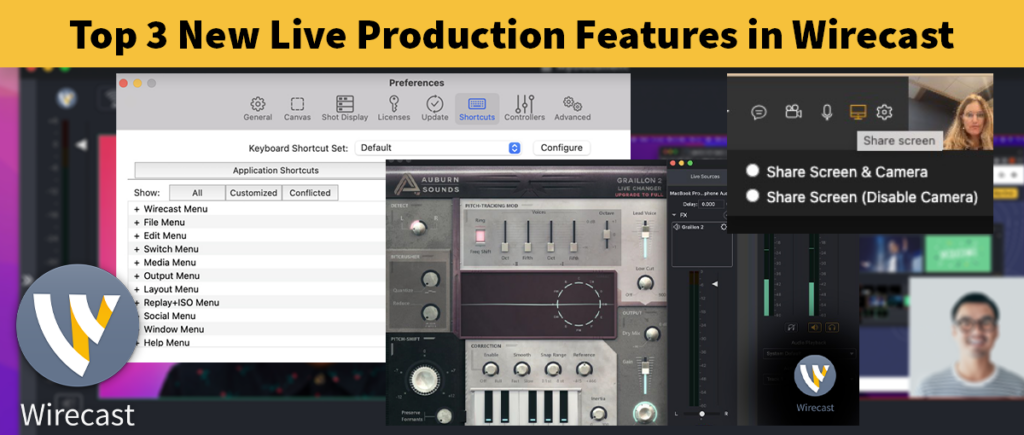Many Wirecast streamers would love to take live video call ins or one on one guest interviews. Since the complementary Desktop Presenter doesn’t send audio to Wirecast, some may feel they need to resort to additional computers and mixing boards. All it takes is a way to receive the video call (Skype, ooVoo, iChatAV, etc) and with an additional low budget piece of audio software you can set up to take video calls and bring in the audio all on a single computer. The following video tutorial goes through a simple Mac setup with the addition of Skype and SoundFlower.
Setting up Skype for Wirecast use on Mac step by step:
- Install SoundFlower (and SoundFlowerBed with it).
- Start Skype.
- In Preferences: Video set a camera or virtual camera as your source. You can not use the same camera in Skype and Wirecast so the Skype video source is just a null camera to allow the video call.
Set Audio input to your sound source (USB Mic for example). This can feed both Skype and Wirecast.
Set Audio output to SoundFlower 2 ch - Quit Skype to ensure it doesn’t grab control of your camera you wan to use in Wirecast.
- Open Desktop Presenter (you won’t be able to point it to Skype yet)
- Open SoundFlowerBed menubar and set it to the output your headphones are on. You will monitor the Skype call directly as monitoring through Wirecast will result in a delay when hearing your own voice.
- Open Wirecast and turn off Headphone icon to avoid delay in headphone monitoring
- Open Skype. You can have someone call in so you can set your shots in Wirecast. Skype must be opened after Wirecast to ensure it doesn’t grab the camera you’re going to use in your stream.
- In Wirecast set for 2 shot, guest shot, host shot. In each shot set audio to SoundFlower 2 Ch. If video is from DV/HDV camera or other camera with combined audio, select the Channel and the cam shot, open Playback tab and turn off speaker or, bring down fader. This will kill the camera audio. You only want your mic and SoundFlower as sources.
- In Main Layer window select your USB Mic. This mic will stay on through each shot so your viewers can hear you talk to guest if you like even when they are full screen.
The main difference between Mac and Windows is that on Windows you’d use Virtual Audio Cables. One cable goes to Skype to Wirecast. One cable goes to your headphones.
Note that Skype has a beta on Windows which allows multiple video callers (free but will have fees with final release). On Mac, iChatAV can also handle multiple video conversations with Mac only callers (no fees). ooVoo also has a multiple video callers for an additional fee. All these can work similarly to the above with addition of duplicating DTP shots with additional cropping for solo shots.